How can you share your screen with content and still not lose sight of the meeting participants in an online meeting?
Last month I had written what you as a leader of a virtual meeting could do to give your video connections more the impression of being in a room with you rather than seeing you on a flat screen. This month I would like to build on the theme of things you can do to enhance and keep high engagements with all participants in an online meeting with you. Just as a precautionary note: this month’s tip is for those leaders who are already used to working online and sufficiently at ease with technology and the basics of online facilitation.
Losing sight
Very often online meetings are not just a round of discussion but dominated by working on documents, tables or other materials which are displayed through screen share.
The side-effect of sharing your screen is that, depending on the number of participants, you will lose sight of some participants as the number of video panels is restricted.
In addition, the size of the video panels gets rather small, to make space for whatever is being shared on the screen. This in turn reduces the connection between you and the other participants. If you are working on a topic that is less controversial or emotional this may not matter too much in an online meeting. However, if the topic is emotionally loaded or will trigger controversy you should have full sight of all participants to recognise the dynamic that is present or evolving.
You probably remember from ‘the old days’, when most of our meetings were face-to-face, that during controversial discussions/presentations it was critical to the success of the meeting to keep an eye on the room and the behaviour of all people around the table.
So, what about online meetings? The issue is the same, but how can you work on something you share on your screen and still have all participants in full sight?
The second screen
Because of the general mobility, almost everyone who works in an office uses a laptop which – when used at the work desk – for ergonomic reasons is placed in a docking station or otherwise connected to a larger screen and keyboard. More and more often, I also see people having at least two big screens in front of them to have multiple applications open and in sight at the same time.
So, my tip this month is making use of that situation and achieve to have all participants in full sight while at the same time using screen share to work on material in online meetings.
For this you need a large monitor and the laptop connected to each other.
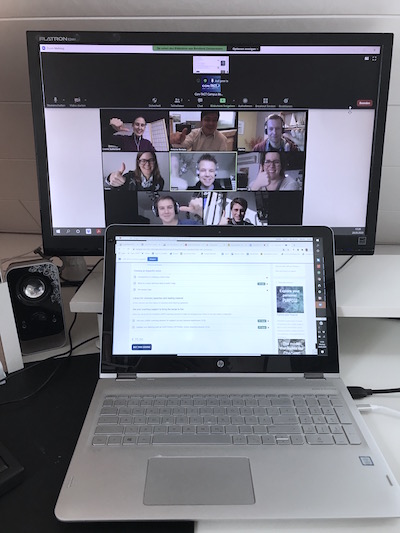
- Take the laptop out of the docking station (if it rests in one) and open it to activate its screen.
Connect your large monitor directly to your laptop (probably via HDMI) and place the laptop directly in front of the large screen (see image). - Activate the function <expand screen> in your laptop so that your large screen is a virtual screen to your laptop display.
- Login to your meeting via two different browsers; in some platforms you may need to use two separate IDs. Use one on each screen.
- Then, when you are in screen share mode, you expand the video panels on your big screen for that log-in, hence, minimising the screen share part.
- In the log-in that is using your laptop display you remain in full screen share mode.
For the meeting you should use the webcam built into your laptop as that sits between the large monitor and your laptop screen. That way, for the participants it will still not feel like you are looking in a completely different direction (as you would do when placing the displays next to each other).
With this setting you have all people participating in your meeting on your big screen. In that way you can watch their reactions, their body language, and their engagement. On your laptop you can still do all the work you might want to do on the shared element in screen share mode.
Using the webcam of the laptop, instead of the one that is potentially installed on top of your big screen, allows you to make more often eye-contact (I have written about the importance of eye contact in a previous blog) whilst moving your eyes from the video panels to the shared document, back and forth.
When I shared this idea with some colleagues the first reaction was: would it not be easier for people who have already two screens on their desk to use these two. My experience is that it will not work as well since you must move your head quite a large angle left to right on these two screens, rather than up and down with the setting explaining my tip. However, it might be a compromise as well.
Let me know your experience with this setting, how it works for you in particular online meetings.
Conclusion
Being able to observe people’s reactions – facial expression and body language – is vital in critical discussions. Utilising available functionalities of technology to best collaborate and observe all participants at the same time in online meetings can result in much better dynamics and engagements in difficult conversations.
I hope this helps you to be effective as a leader of online meetings and make the difference between face-to-face and online meetings even less noticeable.


